What Are Google Cached Pages and How Can You View Them?
Discover what Google cached pages are, their SEO benefits, and how to access them on any device. Includes a simple, step-by-step viewing guide.
Deepali Dahiya, 2025-05-27

Have you ever clicked on a web link only to find the corresponding page missing, having a 404 error, or otherwise unavailable? But what if I told you you can still view that page exactly as it looked the last time Google visited it?
You can see the older versions of web pages, and they are called caches. You can see all the old HTML files from the point where Google cached the pages. These pages are snapshots of web pages stored by Google, which Google often perform during the regular crawling process.
These snapshots also include the content, layout, text, and various other elements that have been captured in the snapshot. It can also be revisited even if the original pages disappear. It is like having a rewind button for the web.
Why does this matter? Because the internet isn’t as permanent as it seems. Pages get updated, deleted, or blocked. Servers crash, and websites go offline. That’s when cached pages step in to save the day, letting you access vital information, even if it’s vanished from the live site.
This article will include what Google cached pages are, how they work, and how you can view them.
Table of Contents
- What are Google Cached Pages?
- When Do the Cached Pages Come in Handy?
- What are the Types of Google Cached Pages?
- Why Does Google Cache Web Pages?
- Reasons You Might See a Cached Page Instead of a Live One
- How to View Cached Pages?
- How Often Does Google Update Cache?
- Can You Remove Cached Pages from Google?
- How Cached Pages Affect SEO
- Concluding Thoughts
- Frequently Asked Questions
What are Google Cached Pages?
Google Cached Pages are the snapshots of the web pages. These are the saved versions of web pages stored by Google during the indexing process.
The snapshot of a web page is generated when Google’s crawler visits that web page. You can see that this snapshot includes the content, images, and layout of the page, which are then stored as a cached copy. This is the reason why users are able to view older versions of the web page.
It allows them to see the website’s content, even when the live site is unavailable or has been updated. The cached version also shows the date and time when it was last saved.
Recommended Reads: Why is Indexceptional the Best Instant Google Indexing Service
When Do the Cached Pages Come in Handy?
Cached pages can be extremely useful in various situations where accessing the live version of a website isn’t possible or ideal. Here are some of the situations where it comes in handy.
1. When a Website is Down or Unavailable
If the website doesn’t work for the time being, which restricts your access due to reasons like server issues, website maintenance, or increased traffic, you can still view its cached version through Google. This allows you to get the information that you want and doesn't even have to wait for the site to come back online.
2. When a Page Has Been Deleted or Removed
Another situation is when web pages are removed, moved, or modified. If you need to see the older version of a page that is not there anymore, the cached page will allow you to see how it looked before it was updated or changed.
3. When the Internet Connection is Slow
The benefit of cached pages is that they tend to load quickly compared to their live version. This is because these pages come directly from Google’s servers. This becomes helpful when you have a slow or unstable internet connection.
4. For Research and Content Comparison
If you want to compare how a page looked before it was updated and track changes, cached pages can provide you with a snapshot of the content from Google’s last visit. It will help you spot edits, additions, and deleted content.
5. Accessing Region-Blocked or Restricted Content
If a live page is restricted in your region or you can’t visit it due to location settings, the cached version lets you view the web page you want to see.
6. Viewing Pages Without Active Scripts
The cached version doesn’t have dynamic elements like pop-ups, auto-playing videos, or certain ads; This makes it easy to read the content without any distractions.
What are the Types of Google Cached Pages?
Google offers different versions of cached pages to serve various user needs. Depending on what you are looking for, whether it is the full experience or the plain content, Google provides three types of cached pages. Let’s learn about them in detail.
1. Full Version (Complete Cache)
This is the most detailed cached version, displaying the webpage exactly as it appeared when Google indexed it.
It includes the text, images, layout, and formatting elements that you can also see on the live page. If you want to browse a website that is currently down or has changes since your last visit, this version can be helpful.
2. Text-Only Version
In this type of Google cached page, this version doesn’t include any visual elements; it has only text, such as headings, paragraphs, and links.
You can’t see the staples, scripts, images, and other visual components because Google removes all of them and shows only the text content of the page.
3. Source Code (HTML View)
This version allows you to see the raw HTML source code of the cached page. It is used by developers, SEO experts, and users with knowledge related to tech to learn how the page is structured.
You can inspect meta tags, internal linking, page hierarchy, and hidden content that may not be visible in the normal view.
Why Does Google Cache Web Pages?
Do you know there is a reason why Google caches web pages? The answer to the question is very simple. Google caches web pages because of its indexing and ranking process.
A website appears in Google search results when it has already been crawled and indexed by it. During this crawl, Google scans the entire page and creates a cached version.
So, whenever Google visits your website again, it scans it and generates a new cache to show any changes.
But caching isn’t just about archiving; it serves several important purposes. Here is why Google caches pages.
1. To Improve Search Speed and User Experience
With the help of caching, Google is able to provide search results more quickly. It does this by storing copies of pages that were previously crawled.
Google show the cached version instantly, which means you don’t have to feel like your time is getting wasted because of a slow or temporarily down website.
2. To Serve Content When Sites Are Down
Another reason Google caches pages is to ensure users can access a snapshot of a site that has gone offline, experienced downtime, or been deleted. This benefits users when the original content isn’t available, making Google a tool that users can depend on to find information.
3. To Help Google Understand and Index Content
Caching helps Google analyse and understand a page’s structure and content. As it saves a copy, it can compare updates made on the website and track changes in the site’s content, which helps improve ranking accuracy.
4. To Provide Backup Access for Users
It happens that when you look for content that you must have seen on a website, but it isn’t available anymore. It can be because a site has been updated or modified. However, Google allows you to view the older version, which was stored during its last crawl.
5. To Detect and Handle Spam or Malicious Changes
Google uses cached copies to compare changes and detect suspicious or harmful activity on websites. This allows them to flag potential issues, protect users, and maintain the integrity of search results.
Reasons You Might See a Cached Page Instead of a Live One
Have you ever come across a situation where, when you click on a link in search results, you end up on a cached version instead of landing on the live website?
You may wonder why it is happening, but it does happen from time to time, and the reasons behind it are also practical. This benefits both users and search engines.
Here are some of the reasons why you may see a cached page instead of a live one.
1. The Page You Want is Down
The first reason that Google serves the cached version instead is that when the pages go down for maintenance or because of a technical issue. So, if you want to visit that page, you need to use the cached version. This ensures you can still use the information when the live site isn’t available.
However, on these pages, you can be limited to reading it. For example, you have to fill out the form, but you can’t do that on the cached version.
2. You Are Experiencing Issues on Your Site
Another reason for viewing a cached web page is that the live site may be experiencing issues like slow load times or may time out due to server issues or poor performance. This allows you to instantly view the live page, which is taking too long to respond to.
It also happens when there are content errors on your site. In this case, you can also use the source code (a type of cached page) to learn where the problem is actually occurring.
3. You're Clicking “Cached” Manually in Search Results
Google search gives you the option to view a cached version of any page by clicking the small drop-down arrow beside the URL. If you click that on purpose, you’ll be directed to the cached version instead of the live one.
4. Temporary DNS or Hosting Issues
Domain name system (DNS) errors or hosting glitches can prevent websites from loading properly. Google's cached copy steps in as a backup to ensure that users still get the content they are looking for.
5. Googlebot Hasn't Crawled the Updated Page Yet
If a page was updated recently but Google hasn’t re-crawled and cached the new version, you may still see the older cached version. This cached page might appear if there’s a delay in indexing or the updated page is temporarily inaccessible.
How to View Cached Pages?
Viewing cached pages can be incredibly helpful when a website is down, slow, or has recently changed. Are you trying to see an older version of a site, check what Google has stored, or gain access to a page that’s currently down? Here are a few simple ways to do it:
1. From Google Search Results (If Available)
This is the easiest and most common method of viewing a cached version of a webpage. Google used to provide a direct link to cached versions of pages in search results. You can view them by following the steps below.
🔘First, you have to go to Google.com and search for the page or website you want to view.
🔘Then, find the page you are interested in.
🔘Next, click the three vertical dots (⋮) next to the result’s URL.
🔘A pop-up window will appear with site details. Look for and click the “Cached” link.
🔘Google will open its stored (cached) version of that page, with a banner on top showing the date and time it was cached.
Note: This feature has been removed from many websites, but it may still work occasionally, depending on the site.
2. Use Google’s “cache:” Search Operator
This is a direct and fast way to get the cached version of a specific page using the Google search bar.
🔘Type in your browser’s address bar:
🔘cache:example.com
(Replace “example.com” with the full URL of the page you want to check.)
🔘Then, hit enter.
If the page is cached, Google will display the most recent version it has saved.
If a cached version doesn’t exist, you will see an error like:
"Your search - cache:https://www.example.com - did not match any documents."
3. Install Browser Extensions for Cached Pages
If you frequently need to check cached content, browser extensions can save you time. Extensions like Web Cache Viewer (for Chrome) or Wayback Machine Extension can show you cached or archived versions with just one click.
These tools include options to view both Google’s cache and older versions from archive services like Wayback Machine.
Some extensions even let you right-click any link on a webpage and choose “View Cached Version.”
It is ideal for professionals and users who do frequent content comparisons or research.
4. Use Online Tools and Archive Services
Besides Google, there are other tools that help users access cached or archived versions of web pages.
a. Wayback Machine (Archive.org)
🔘Visit archive.org/web.
🔘Enter the URL you want to explore.
🔘Choose from a calendar of available snapshots taken on different dates.
b. CachedView (cachedview.com)
With the help of this tool, you can view Google’s cache, including Yahoo and Bing’s caches. Paste the URL, and it will provide quick access to available cached versions.
These services are especially useful when you are looking for much older versions of a site besides what Google currently stores.
5. Cached Pages on Mobile Devices or Slow Connections
If you are using a mobile device with slow internet or data-saving modes enabled, Google may automatically serve cached pages. This helps ensure that web content loads quickly and doesn’t consume more data.
In such cases, you may see a page version with a message like “You're viewing a lite version" or "This is a cached page." It may not be as feature-rich as the desktop method, but it is still a quick way to get the info you need.
How Often Does Google Update Cache?
There is no fixed schedule followed by Google when it comes to updating cached pages. It can update the cache based on the number of times your website is crawled.
Google crawls and caches websites more frequently that stay updated, and it can be every few hours or days. However, for websites that don't make many changes, their cache is updated by Google every few weeks or months.
The frequency of updates by Google also depends on the following:
🔘Site’s crawl budget
🔘Domain authority,
🔘Sitemap settings
🔘How many pages does Google need to crawl across the web
There’s no way to control how often Google caches your site, but submitting updated pages through Google Search Console or having a regular content publishing routine can help speed up the process.
Can You Remove Cached Pages from Google?
It is possible to remove cached pages from Google. It can be done using the Google Search Console. If a page has been updated, deleted, or contains outdated or sensitive information, you can request its cache to be removed through the “Removals” tool.
This feature allows you to temporarily block the cached version from appearing in search results, which can be for around 90 days. During this period, Google is expected to recrawl and refresh the content.
However, it’s not a permanent fix unless you also update the content or adjust your site settings to prevent Google from caching the page again.
How Cached Pages Affect SEO
Cached pages don’t directly affect SEO rankings, but they instead help you learn how Google views and indexes your website. Here is how cached pages relate to search engine optimisation (SEO):
1. Indexing Clarity
Google’s cache shows the version of your page that was last crawled. If your cached version is outdated or missing, it may mean one of two things:
🔘Google hasn't crawled your site recently.
🔘There might be crawl restrictions in your robots.txt file or meta tags.
This can affect how your content appears to Google and delay updates in search rankings.
2. Content Visibility Check
Cached pages allow you to verify what content Google sees. If some parts of your site (e.g. dynamic content loaded via JavaScript) are missing from the cached version, Google might not be indexing that content properly, impacting your SEO.
3. Duplicate Content Marketing
When the cached versions of your website are compared with others, it helps you identify duplicate content issues. If Google’s cached version of your page looks similar to or matches another site, it might penalise one for duplication.
4. Technical SEO Auditing
Cached pages help find out issues like:
🔘Missing metadata
🔘Broken layout or CSS rendering problems
🔘Improper redirects
The rankings are not always affected by these issues, but they may influence the site quality, and the quality of your website is essential for SEO in the long run.
5. Page Speed & Load Issues
If your live site loads slowly, but your cached page looks fast, it can suggest that there are some performance issues related to hosting, rendering, or third-party scripts. Cached speed doesn’t impact SEO directly, but user experience does, which is a part of Google’s ranking criteria.
Concluding Thoughts
So far, we have learned that Google's cached pages are saved snapshots of web content that Google stores during its indexing process. They come in different forms, like full versions, text-only views, and source code.
You may come across cached pages when the original page is unavailable, hasn’t been updated in Google’s index, or is loading slowly. Although Google has started removing the direct cache link in search results, you can still view cached pages using the “cache:” operator or third-party tools.
Cached versions are updated regularly, but not instantly, as some pages are recrawled more often than others.
Cached pages don’t directly impact SEO rankings, but they do show how Google interprets your content. If needed, you can remove outdated cached pages through Google Search Console.
Overall, keeping your site up to date ensures cached pages accurately show your content and improve the user experience.
Do you need expert help with your website's visibility or SEO performance? Reach out to Arratmon. They can help optimise your digital presence and make the process simple and effective for you.
Frequently Asked Questions
Q1 How do you check if a page is cached?
Ans You can check if a page is cached by Google by typing cache: before the URL in the address bar—for example, cache: example.com. Press enter, and if Google has a saved version, you will see it displayed along with the date and time it was cached. You can also click the small green arrow or three dots next to a search result to find a cached version.
Q2 How long do cached pages stay on Google?
Ans Cached pages can stay for a few days to a few weeks. The duration depends on how often the website is updated and how frequently Google crawls it. Once Google revisits and reindexes the site, the cached version is replaced with a newer snapshot.
Q3 Is cached view safe?
Ans Yes, viewing a cached page is safe. You are looking at a stored version of a webpage on Google’s servers, not the live site. It’s beneficial if the original site is down or harmful, as cached pages won’t run live scripts or download anything risky.
Q4 Is it safe to delete Google Cache storage?
Ans Yes, deleting your browser’s Google cache storage is completely safe. This won't affect Google’s cached pages on their servers. It only clears temporary files stored on your device. Clearing the cache can even speed up your browser and fix some website loading issues.
Q5 Why can’t I find a cached version of a page?
Ans There could be a few reasons. The page might be new and hasn’t been cached yet, or the website owner has requested Google not to cache their content. Also, it happens sometimes that if a page has been deleted from search results, its cached version may also disappear.
Q6 Why is the cached page different from the live one?
Ans The cached page is different from the live one because cached pages are saved snapshots, they might not reflect the most recent changes.
Empowering Businesses with Technology
Recent Blogs
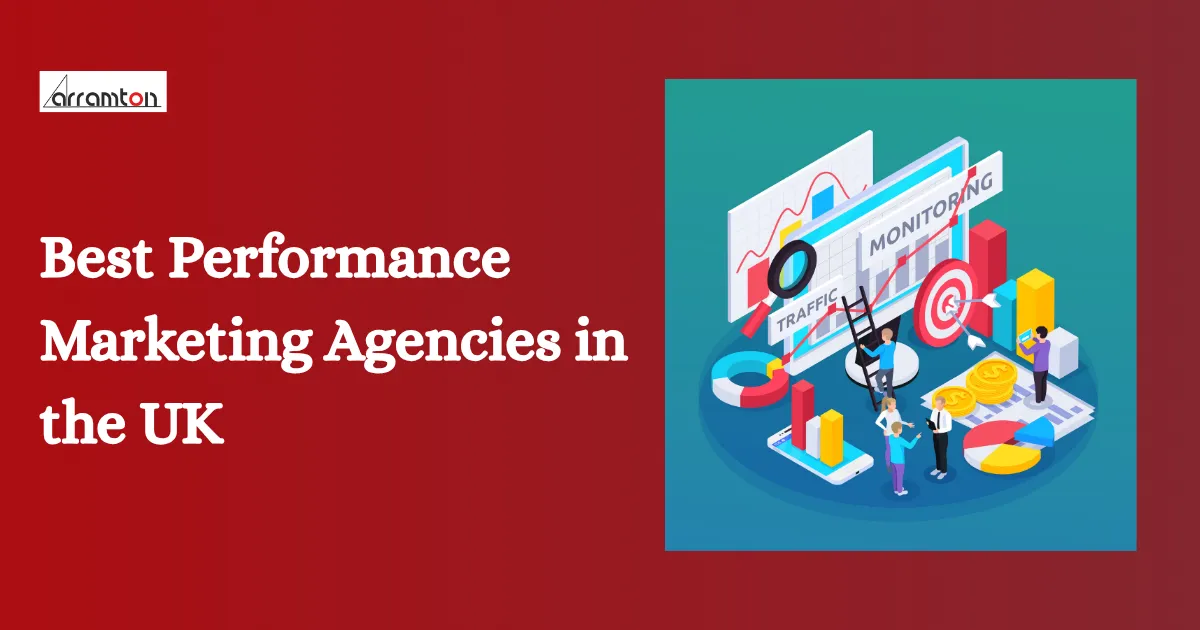
Best Performance Marketing Agencies in the UK
Discover the leading performance marketing agencies in the UK for 2025. Find expert firms focused on ROI-driven strategies, including PPC, SEO, and data-driven digital campaigns.
Deepali Dahiya Aug 7, 2025
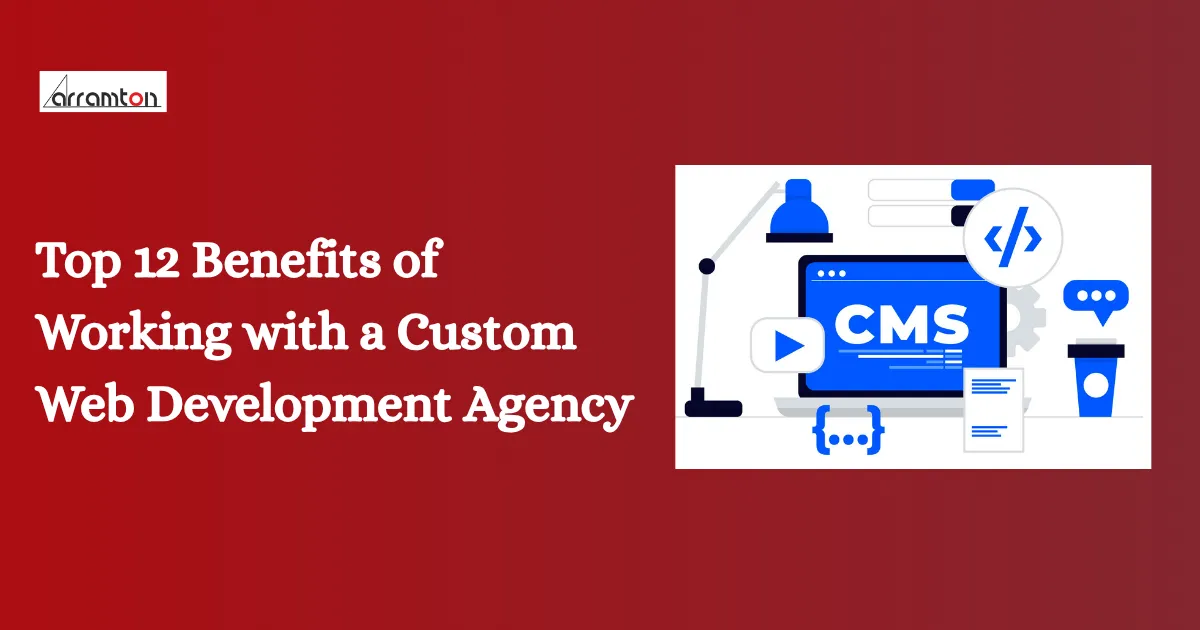
Top 12 Benefits of Working with a Custom Web Development Agency
Explore the top 12 benefits of partnering with a custom web development agency in 2025. See how personalized solutions, skilled professionals, and scalable designs can elevate your brand and accelerate digital growth.
Aarushi Kushwaha Aug 5, 2025
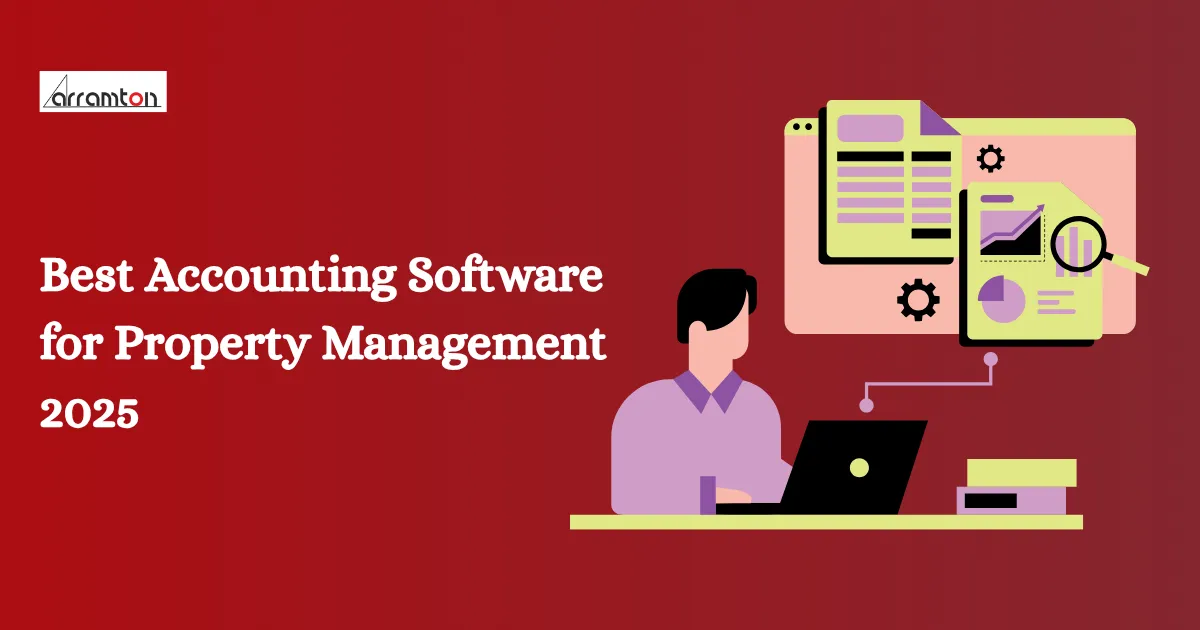
Best Accounting Software for Property Management 2025
Explore the top accounting software for property management in 2025. Ideal for landlords, investors, and property managers looking to simplify financial tracking and improve operational efficiency.
Deepali Dahiya Aug 4, 2025
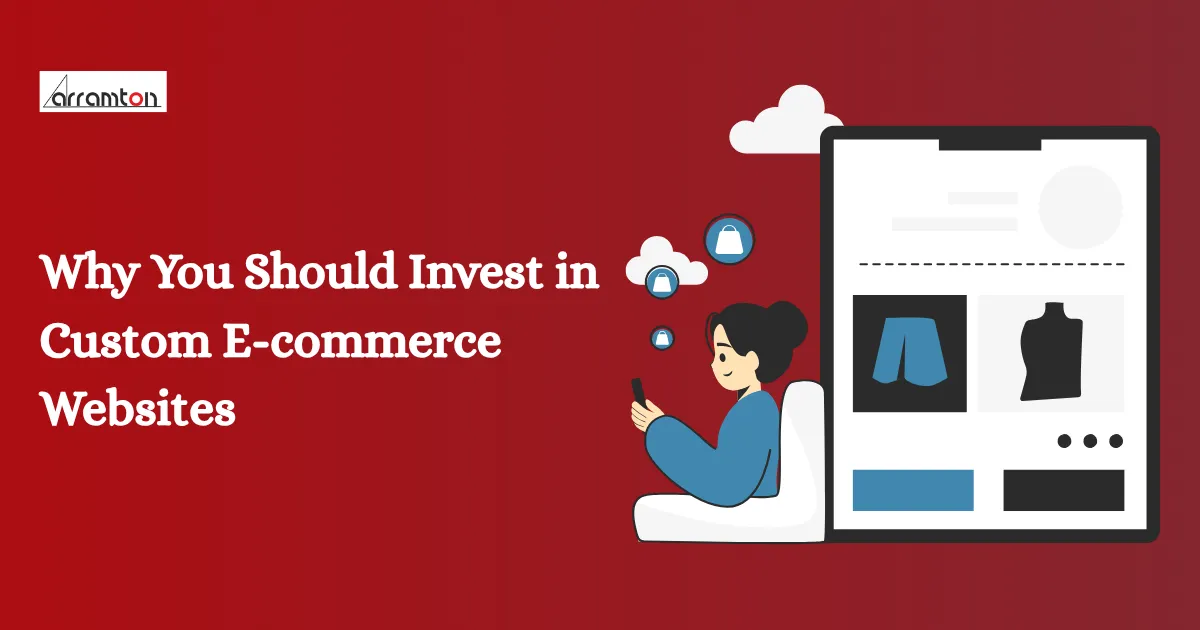
Why You Should Invest in Custom E-commerce Websites
Explore the top reasons to invest in a custom e-commerce website in 2025. Uncover how personalized design, superior functionality, and scalable solutions can boost conversions and give your brand a competitive edge.
Aarushi Kushwaha Jul 31, 2025