7 Best Scanner Apps for Your Smartphone in 2025
Unlock the potential of your smartphone with top scanner apps! Effortlessly scan, save, and share documents anytime, anywhere. Start scanning smarter today
Aarushi Kushwaha, 2024-11-25

We have a better solution if you’ve been “scanning” by taking smartphone photos of receipts, business cards, book pages, and other items you want to digitize.
Scanner apps produce clearer and cleaner results with searchable, editable text, allowing you to do more with the captured information.
Scanner apps are not too difficult to use, can produce excellent scan quality, have great editing capabilities, and are a good choice if you do a lot of work with PDFs.
However, the best scanning app for you might depend on which platform or ecosystem of apps you use most.
With this blog, we will list some of the best scanner apps of 2024 you can look forward to working with. Let’s read further!
Table of Contents
- How Do Scanner Apps Work?
- How is Scanning Different From Taking a Photo?
- What Features Should You Look For in Scanner Apps?
- Top 7 Scanner Apps for Android and iOS in 2024
- What Should You Look For In Your Mobile Scanner Apps?
- Advantages of Mobile Scanner Apps
- Disadvantages of Mobile Scanner Apps
- Conclusion
- Frequently Asked Questions
How Do Scanner Apps Work?
A scanner app lets you take digital photos of business cards, receipts, invoices, etc. You can use scanner apps for the following purposes:

1. Scanning Large or Small Documents Efficiently
You can use scanner apps to capture documents that don’t fit into a standard scanner, such as bulky manuals or oversized posters.
2. Digitizing Important Documents
You can use scanner apps to create digital copies of important documents like birth certificates, business cards, deeds, and tax documents.
3. Optical Character Recognition (OCR)
Some scanner apps use OCR to identify text in scanned documents.
4. Editing Scans
Some scanner apps can touch up scans, remove imperfections, and adjust colors.
5. Saving Scans as PDFs
Many scanner apps allow you to scan documents directly into PDFs.
6. Cloud Integration
Scanner apps automatically sync documents to your device for secure backup using cloud integration, as the role of Cloud in IoT is significantly adopted by the latest apps.
Latest Read: How Much Does It Cost to Build an App Like the Bet365 App?
How is Scanning Different From Taking a Photo?
Most people take pictures of receipts or business cards with their phone’s camera because it’s easy and second nature.
However, ideal scanner apps—or scanning features within apps like Apple Notes and Google Drive—can produce much better results, such as clearer text and crisper borders.

Scans often resemble digital documents rather than photographed ones.
Bonus: Scans can include searchable text; you can copy and edit it.
Instead of cluttering your camera roll with individual images, you can scan multiple pages and organize them into folders using cloud storage services like Adobe Cloud, OneDrive, Google Drive, or iCloud.
What Features Should You Look For in Scanner Apps?
Here are a few of the key features to check out:
1. Automatic Cropping
Scanning apps ensure sharp focus by automatically cropping documents while allowing manual adjustments.

2. Editing Tools
Many scanner apps don’t turn out to be good on the first try. Editing features include cropping, rotating, or applying filters to balance colors.

3. Shooting Modes
Just as camera apps have presets for portraits and food photos, scanning apps have modes for documents, business cards, and more.
4. OCR
Optical Character Recognition detects text within an image, making it searchable and editable.
5. File Management
A phone scan app does not necessarily need to have a lot of advanced features, but what you should look for is how good each app is at organizing, saving, sharing, printing, and exporting files.

6. AI Features
Some applications now include generative AI features such as text translation, solving mathematical problems, or even counting to add excitement to the user’s experience.

Read: How Much Does it Cost to Build an App Like Candy Crush?
Top 7 Scanner Apps for Android and iOS in 2025
Here’s a detailed list of the seven best scanner apps for Android and iOS platforms:

1. Adobe Scan — For Android and iOS
Adobe Scan (for Android and iOS) excels at scanning receipts, tax documents, and a business card or two, which tend to come into your life occasionally.
It offers free, easy-to-use tools and editing features that enhance scan quality compared to competing apps. It automatically stores every scan you capture on Adobe Document Cloud.
It easily integrates with Adobe Reader, which makes it easy to turn a piece of paper into a PDF that you can open on any device and share, sign, and comment on with others. You can also save scanned files as JPEG image files.

Optional Adobe Scan Premium subscription (at $10 per month) for extra storage, saves as Word or PowerPoint files, and password protection. The free version of it will probably be enough for anyone.
Pros of Adobe Scan
👉 Free Up to 25 pages.
👉 Phone numbers and URLs get automatically detected.
Cons of Adobe Scan
👉 There are some accuracy issues.

2. Microsoft Lens — For Android and iOS
Suppose you like the simplicity of the idea behind Adobe Scan, paying nothing for it but spending much time working within the Microsoft Office suite.
In that case, you can use Microsoft Lens, specifically for Android and iOS.
Its user interface is similarly bare-bones, but output options include Word documents, OneNote notes, and PowerPoint slides, besides PDFs and JPEGs.
It has no semblance of organization for your scans and doesn’t auto-scan documents, but its excellent text recognition and well-formatted output may make up for those drawbacks.

Microsoft Lens also offers a few more useful features than other top scanning apps, including the ability to save scans to multiple locations and to set the file size and resolution.
For OCR (Optical Character Recognition, which makes text in an image searchable and editable), you’ll need to save the scans to Word and open them there.
Pros of Microsoft Lens
👉 Straightforward to use.
👉 Completely free.
Cons of Microsoft Lens
👉 You cannot organize files into folders.
👉 No in-app editing for scanned digitized text.

3. Apple Notes — For iOS
If you own an iPhone, you probably have used Apple Notes at least once. But maybe you don’t know how much more there is to it.
In addition to being a great place to store important info, it’s also a very robust mobile scanning app.
If you have an iPhone and are scanning the occasional lunch receipt, business card, or homework assignment, you probably don’t need another app.

Like Adobe Scan and Google Drive, it automatically saves all of your scans to the cloud—in this case, iCloud—so you can access them on multiple devices and perform accurate OCR by default.
But even with all of its positives, Notes has a couple of negatives: It cannot export PDFs as searchable files, and it only supports exporting PDFs and raw text.
Pros of Apple Notes
👉 Extremely accurate.
👉 It comes free and pre-installed with your iPhone.
Cons of Apple Notes
👉 Scanning and digitizing large swathes of text is difficult.

4. Google Drive — For Android and iOS
Google Drive is often viewed as a cloud-based application that stores all your Google Docs and Sheets. However, on Android and iOS, it also scans and scrutinizes documents effectively, making it a reliable option.
It offers all the basic features we expect, such as a no-nonsense interface, good edge detection, and searchable text recognition. It adds perks, such as prefilled file names and the shadow-removal filter.

Adobe Scan and Microsoft Lens offer more editing tools and can save to more formats, but if you’re already organizing most of your files in Google Drive, this is a no-brainer for quick PDF scans that are automatically saved to the cloud.
Note that the iOS app version generates PDFs with selectable text that you can paste elsewhere, unlike the Android version. To get OCR results from Google Drive, you must open the documents in Google Docs.
Pros of Google Drive
👉 Integration with Google ecosystem to store and organize files.
👉 OCR for searchable text.
👉 Automatic Cloud backup.
Cons of Google Drive
👉 Limited editing tools.
👉 The Android version lacks some functionality.

5. Simple Scanner — For Android and iOS
Simple Scanner, available on Android and Apple, combines the best of both worlds in its free application.
The app is excellent for the occasional scan and does something that most free scanning applications we reviewed did not: allow exporting of scans in a PDF format.
Another plus is Simple Scanner’s OCR capabilities.

It efficiently converts text from scanned documents and lets you export the extracted text as a .txt file, which is useful for those who might have to work on the extracted text later but do not own a text editing app like Word.
Also note that while the free version of Simple Scanner carries ads, this is not featured in all other comparatives. However, this may not be an issue for those who will probably find no problem with the application’s utility.
Pros of Simple Scanner
👉 Basic scans and free to use.
👉 Scans in PDF format.
👉 User-friendly interface.
Cons of Simple Scanner
👉 Contains ads in the free version.
👉 Limited features.

6. CamScanner — For Android and iOS
CamScanner, on its robust functionalities and savvy OCR technology, took our top spot as the best paid mobile scanning application.
CamScanner offers a 3-day free trial, letting you try out its premium feature set before committing to a $39.99 annual subscription ($29.99 for the first year).
The price is fair, considering the feature set and the app’s performance in our test. A free version is also available, with a more limited feature set perfect for occasional light scanning.

CamScanner stands out for its extraordinary capabilities of transforming text found in printed documents and handwriting to digital text.
Its OCR qualities were better with handwritten text than the other apps we tested, and it is a great choice for those looking to transform their scans into editable documents.
The app’s seamless integration with Google accounts makes it ideal for users relying on Google’s document management services.
Pros of CamScanner
👉 Edit text directly within documents.
👉 Several formatting options for digitized documents.
👉 Possibility of exporting to Word, Excel, PowerPoint, or image.
👉 Other AI-based features include solving math problems and translating text.
Cons of CamScanner
👉 OCR sometimes fails to recognize spaces or punctuation.

7. Genius Scan — For Android and iOS
The first thing we noticed about Genius Scan is that it possesses a clean interface and is easy to use. This is one of the most user-friendly apps we tested.
That makes it a great choice for anyone who isn’t normally tech-inclined or prefers a straightforward app that doesn’t have to delve through some complexity just for scanning purposes.
Genius Scan allows users to save files as both PDFs and JPEGs. More advanced functions, such as OCR and password protection, are only available in the paid version.

To access such options, there’s the choice between a $0.99-per-month subscription or the complete enterprise version at $24.99, which includes cloud sync and unlimited backups.
The free version still offers considerable value, including export to PDF.
The app’s organizational tools stand out, enabling users to maintain scanned documents effectively.
Organizing numerous documents helps scan those different documents, providing an easy and organized storage system.
Pros of Genius Scan
👉 Quick and accurate auto scans.
👉 Consistent accuracy.
👉 Clean-up features.
👉 Text search.
Cons of Genius Scan
👉 No signing features within the app.
Recommendation: What is Jenkins in DevOps?
What Should You Look For In Your Mobile Scanner Apps?
If you want an app to overcome your native camera’s inability to scan documents, look for scanner apps compatible with your OS that offer good security.
Here are some primary parameters to consider in scanner apps:

1. Operating System Compatibility
Ensure the app is available on Google Play and the App Store to ensure compatibility with the operating system. This also means it gets updated often.
2. Cross-Platform Compatibility
These apps must be compatible with various devices, hence, look for cross-platform applications.
3. User-Ratings
It must have more than four stars in user reviews.
4. App Permissions
It must scan documents without requiring unnecessary permissions or prompting other actions on your mobile device (barring the camera).
5. Data Privacy
The app must have stringent data privacy and security compliances to prevent malicious websites or apps from accessing your device.
6. User-interface
It should also have clean and intuitive UI/UX design trends, making the scanning process straightforward.
Recommended Read: What is the Plinko App?
Advantages of Mobile Scanner Apps
Some of the advantages of scanner apps are mentioned below:
Quick and Convenient Scanning
Mobile scanning apps are a game-changer for quick, on-the-go scanning. These apps instantly capture documents at a coffee shop, meeting, or traveling.

Scanner apps are ideal for situations where you can’t afford to waste time and traditional scanning methods are not feasible.
Extracting Text from Documents
These apps shine when it comes to extracting printed text from various documents. They can convert printed text into digital format using OCR technology, making it editable and searchable.

This feature is incredibly useful for students, professionals, or anyone needing to digitize and edit text from physical sources.
Storage and Sharing
Most apps offer seamless integration with cloud services, allowing you to store and access your scans from anywhere.

They also make sharing scanned documents effortless, whether it’s through email, social media, or other digital platforms.
Scanning Unusually Sized Documents
Mobile scanning apps are great at handling documents that don’t conform to standard sizes.
Whether you need to scan a large format document, a bulky manual, or an oversized poster, these apps can be the perfect stop-gap when your home or office scanner falls short.

They can help you capture the entirety of unusually sized documents, bypassing the need for specialized scanning equipment.
Also Read: What is a Pipeline in DevOps?
Disadvantages of Mobile Scanner Apps
Some of the disadvantages of scanner apps are mentioned below:

Scanning in Large Volumes
While mobile scanning apps are convenient for occasional use, they’re not the best choice for scanning large volumes of documents. Traditional scanners are efficient and less time-consuming for larger scanning tasks.
Inconsistent Recognition of Handwriting
Our extensive testing of various mobile scanning apps uncovered a notable limitation: the inconsistency in Optical Character Recognition (OCR) capabilities regarding handwritten text.
While most of these apps performed well in digitizing printed text, their effectiveness in accurately recognizing and converting handwriting was significantly lacking.
Scanning Sensitive Documents
Safety and security are crucial when scanning sensitive or private information. iOs or Android mobile apps may pose a risk if the data is stored or transmitted insecurely.
It’s important to be cautious and choose apps with advanced cyber-security features, especially when dealing with confidential documents.
Conclusion
Scanner apps are a convenient way of digitizing, organizing, and sharing documents.
These apps improve document accessibility and offer essential tools like scanning, text recognition, and multi-format saving for professionals, students, and businesses.
Digitize receipts, secure important documents, or simply create searchable PDFs with the right scanner apps that can save time and boost productivity.
Furthermore, Arramton Infotech understands the growing need for mobile and cloud-based solutions with efficient cloud cost models.
Our app development services create robust applications suited to your unique requirements, such as OCR integration, cloud syncing, advanced editing capability, etc.
If you’re a business that wants to simplify its operations, our software development and cloud services can help bring your ideas into reality.
Frequently Asked Questions
Q. What is the best scanner app for free?
Ans: Your Google Drive has a free scanning feature. Furthermore, Adobe Scan and Microsoft Lens are free scanner apps with limited features. They offer high-quality scans, OCR capabilities, and cloud integration, making them ideal for most users.
Q. Can my phone be a scanner?
Ans: Yes, smartphones can act as scanners with the help of apps like Adobe Scan, Microsoft Lens, Google Drive, or Apple Notes. These apps allow you to scan, edit, and organize documents quickly and easily.
Q. What are barcode scanner apps?
Ans: A barcode scanner app reads barcodes or QR codes using your phone’s camera. It extracts encoded information, such as product details or website links, providing quick access to digital content.
Q. How do scanner apps ensure the security of my scanned documents?
Ans: Many scanner apps offer encryption, password protection, and cloud storage with high-security protocols. Always choose apps with strong privacy policies to protect sensitive data.
Q. Do scanner apps work offline?
Ans: Most scanner apps work offline for basic functions like scanning and editing. Advanced features, such as cloud syncing, may require an internet connection.
Empowering Businesses with Technology
Recent Blogs
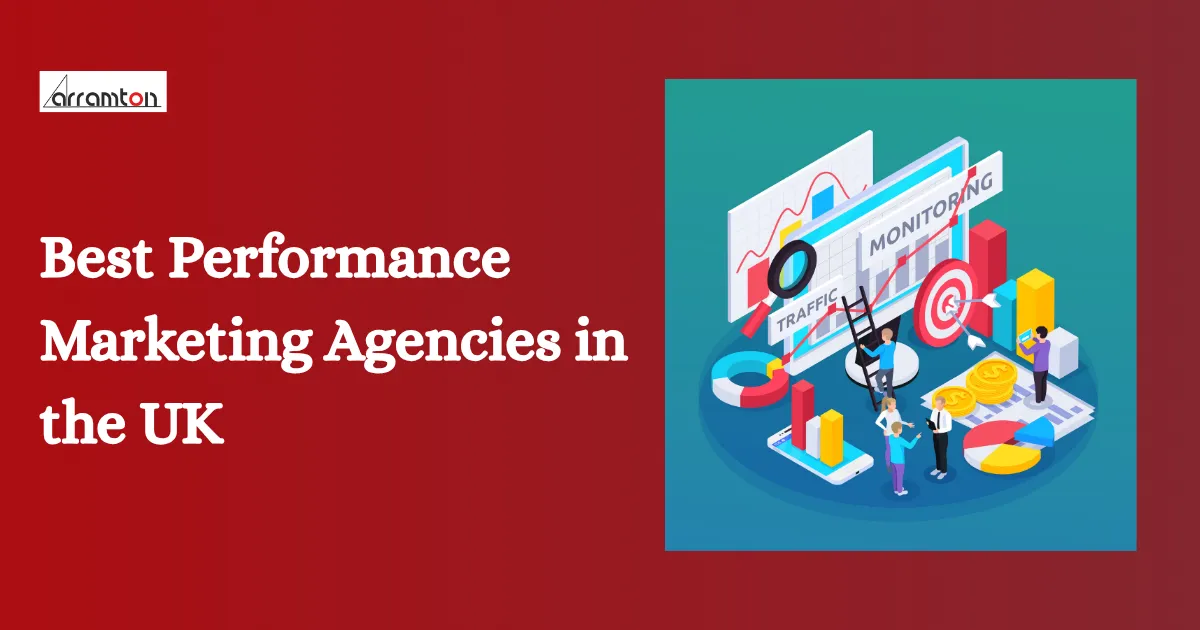
Best Performance Marketing Agencies in the UK
Discover the leading performance marketing agencies in the UK for 2025. Find expert firms focused on ROI-driven strategies, including PPC, SEO, and data-driven digital campaigns.
Deepali Dahiya Aug 7, 2025
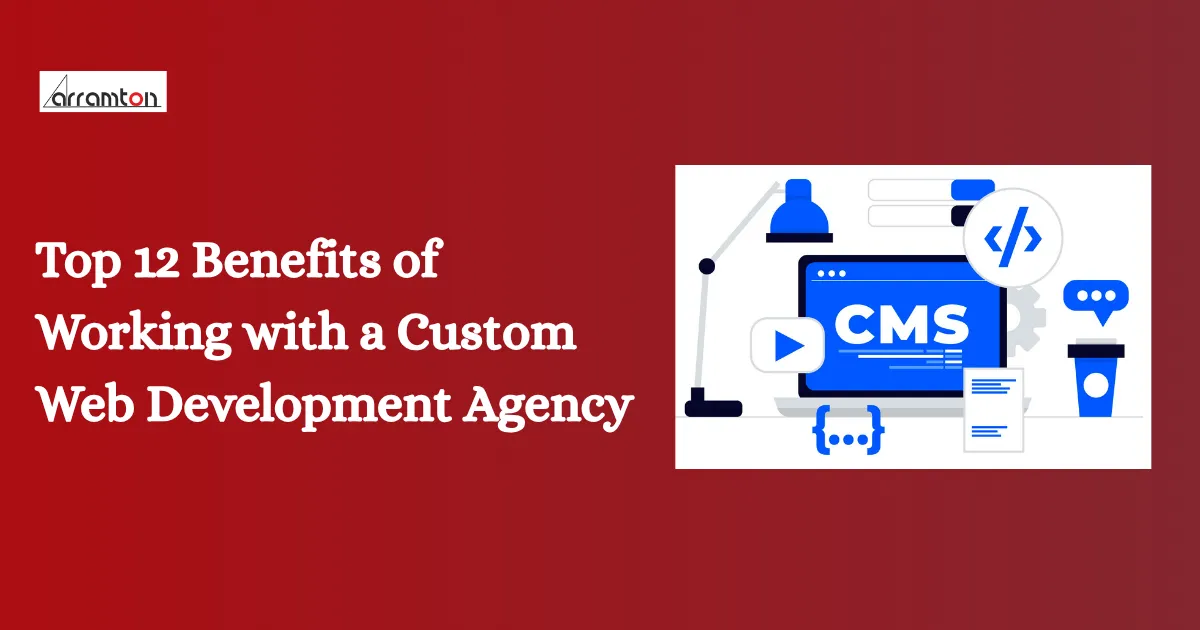
Top 12 Benefits of Working with a Custom Web Development Agency
Explore the top 12 benefits of partnering with a custom web development agency in 2025. See how personalized solutions, skilled professionals, and scalable designs can elevate your brand and accelerate digital growth.
Aarushi Kushwaha Aug 5, 2025
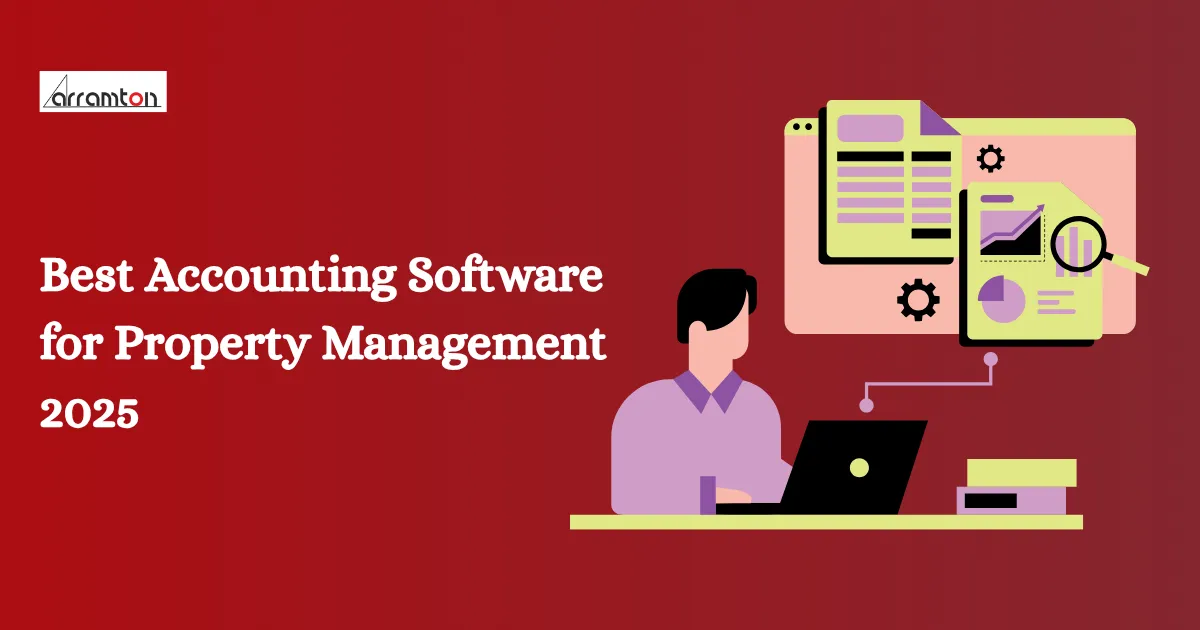
Best Accounting Software for Property Management 2025
Explore the top accounting software for property management in 2025. Ideal for landlords, investors, and property managers looking to simplify financial tracking and improve operational efficiency.
Deepali Dahiya Aug 4, 2025
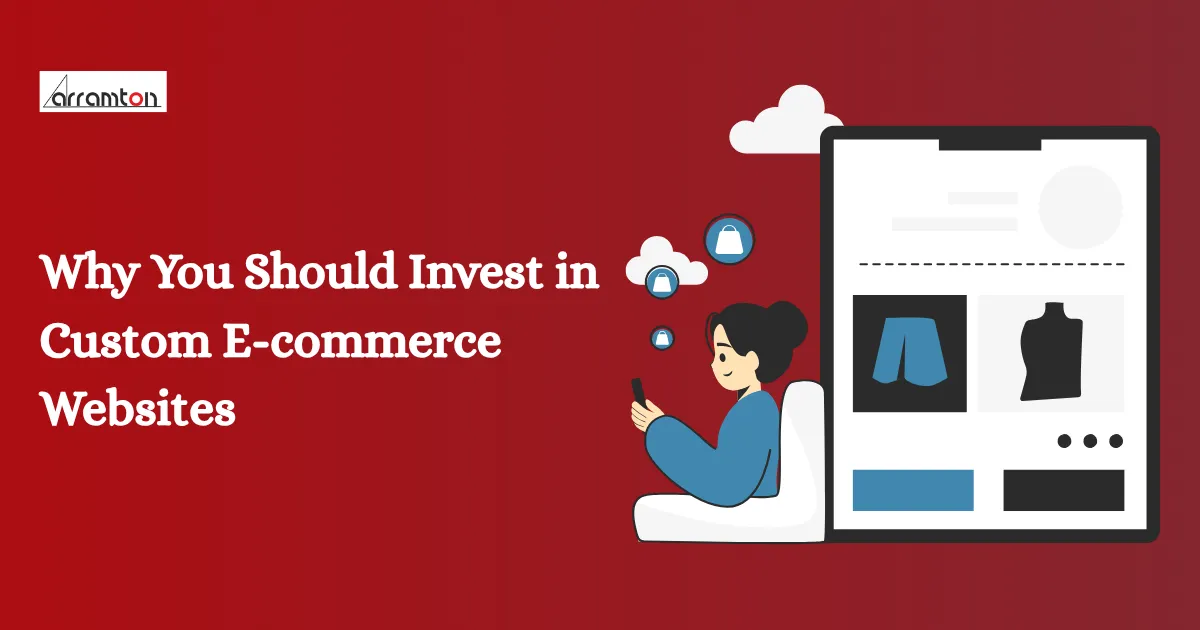
Why You Should Invest in Custom E-commerce Websites
Explore the top reasons to invest in a custom e-commerce website in 2025. Uncover how personalized design, superior functionality, and scalable solutions can boost conversions and give your brand a competitive edge.
Aarushi Kushwaha Jul 31, 2025

